It was a few days ago when the BBM Beta App popped on Windows Phone Store and as expected Blackberry has started taking registrations for the Beta App.
BlackBerry has designed their upcoming app to have a native user experience that embraces the clean, modern design of Windows Phone. There are three areas core to the BBM experience that you'll find in this app: Contacts, Chats and Feeds.
Contacts is a single list where you'll be able to view all BBM contacts (individuals and groups). Chats is the single destination for all BBM Chats including group chats, multi-person chats and one-to-one BBM Chats. Feeds is where you'll see what all your BBM Contacts are up to. Status updates and profile photo changes can be viewed here.
We just signed up for the beta and hope to do a hands-on when we get in. How about you? Looking forward to BBM on Windows Phone?
BlackBerry has designed their upcoming app to have a native user experience that embraces the clean, modern design of Windows Phone. There are three areas core to the BBM experience that you'll find in this app: Contacts, Chats and Feeds.
Contacts is a single list where you'll be able to view all BBM contacts (individuals and groups). Chats is the single destination for all BBM Chats including group chats, multi-person chats and one-to-one BBM Chats. Feeds is where you'll see what all your BBM Contacts are up to. Status updates and profile photo changes can be viewed here.
We just signed up for the beta and hope to do a hands-on when we get in. How about you? Looking forward to BBM on Windows Phone?
Note: Some of you may have get problems while signing up as the process is a bit complicated. So below are all the steps. Read them carefully.
- Open the above link.
- You will be asked to either Sign In with your existing BBM ID or create a new one
- After signing up or creating a new ID you will be taken to the Beta page. Login if you are a existing Beta user or Select Sign Up for a new user.
- Complete the form and Accept the terms of Blackberry.
- Now you will be on your Beta profile.
- Find Eligible program on the profile page and under it find BBM for Windows Phone.
- Click and complete the form given to you with original and exact details. Submit the form and you are done.
P.S- The BBM page is not supported on Mobile version so do it with your PC or Laptop.

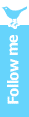
0 comments:
Post a Comment